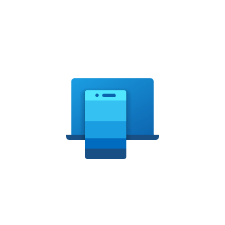Phone Link app is a popular app that helps you to keep your phone and computer in sync. It enables you to access all your phone’s messages, photos, and apps right from your computer. With the app, you can send and receive SMS messages, take photos and videos, make and receive phone calls, and even mirror your phone screen on your computer screen.
We have talked about this earlier but the method has been updated and so is the Phone link app. Therefore we will discuss how to set up the Phone link ap.
Pairing the Phone Link app with Link to Windows is easy. You will learn how to download and install the Phone Link app on your computer, how to set up the app on both your phone and computer, and learn the way to use the app’s various features.
Setup the Phone Link app
The phone link app works on Windows 10 and 11. Switch on your computer and here is how you can do it.
1. First install Link to Windows app on your Windows 10/11 computer
2. Then install the app on your Android phone. It is called Link to Windows.
3. Open the Phone Link app on Windows and click Get Started.
4. Tick I have the Link to Windows app ready box and then click Pair with QR Code.
5. A QR code will appear on your computer screen which will be scanned by the Link to Windows app on the phone.
6. Launch the Link to Windows app on your phone and tap Add computer.
7. Tap continue on the screen to open the QR code scanner.
8. Scan the QR code appearing on the Phone Link on the computer with the scanner on the mobile app.
9. You will get a confirmation message on the mobile app about the setup being complete.
10. Head to the Phone Link on Windows and you will see a similar message confirming the setup. Click continue to start using the features.
Features to use on Phone Link
Calling
Phone can be in your bag but you keep getting important calls on it. Take them directly on your computer without taking out the phone.
You can access the recent calls, type a number or even search for a contact. Make sure your microphone is connected on the computer for making a call.
Messaging
This is one of the primary reasons why I installed the Phone link on Windows and paired it with the phone. We often get many one-time passwords, and verification codes, and the phone can be anywhere, from being in the drawer to being plugged in for charging.
Getting up from your chair to reach it is too much of a task on a busy day. Phone Link comes into to rescue by showing messages from your phone, right on your computer.
That is not all, you can send new messages to people from the Phone Link app. It also lets you search through received messages.
Mirror Phone Screen and Apps
Phone Link has a convenient way of mirroring the phone screen on the desktop app. Grant the permission and then you can use a particular app or the entire phone.
Underrated features on Link to Windows
Instant Hotspot
Link to Windows app on the phone lets you use mobile’s internet on the computer. You don’t need to set your phone’s hotspot for this to work.
Use mobile data
Normally the Link to Windows and Phone Link apps need to be on the same internet network for it to work. Enable this feature and link your computer over mobile networks when Wi-Fi is not available.
Cover Image Credit – Microsoft Phone Link page on Microsoft Store.